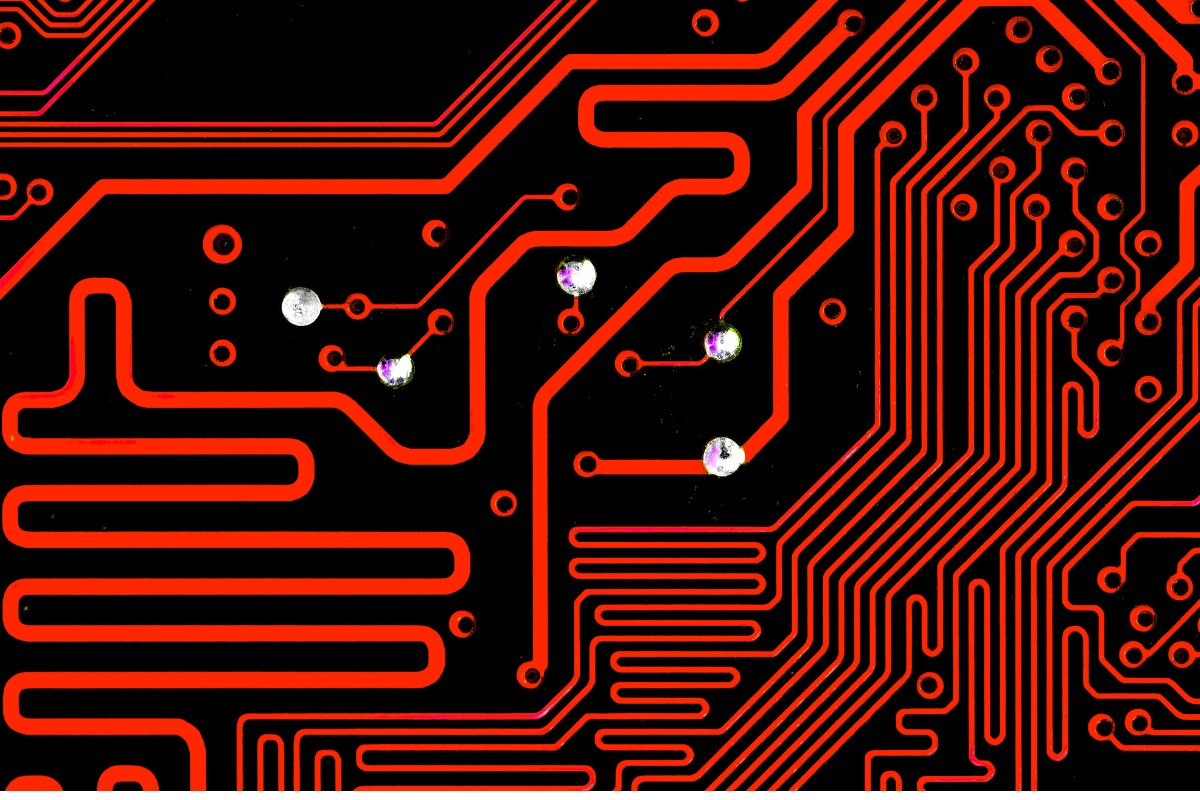거버 파일이란 정확히 무엇이며 인쇄 회로 기판 설계 및 제조 분야에서 왜 그렇게 중요한가요? 이러한 파일은 설계와 제조 사이의 간극을 메워 디지털 개념을 실제 제품으로 변환하는 필수 연결고리 역할을 합니다. 이 글에서는 다양한 형식의 거버 파일과 그 사용 방법, 그리고 PCB 제작에서 거버 파일이 중요한 이유를 살펴봅니다.
거버 파일이란?
거버 파일은 PCB 제작의 생명선입니다. PCB 업계에서 인쇄 회로 기판 이미지를 설명하는 데 사용되는 사실상 표준 파일 형식입니다. 이러한 개방형 ASCII 벡터 형식 파일에는 구리 레이어, 솔더 마스크, 범례, 드릴 데이터 등과 같은 PCB 설계의 각 물리적 보드 레이어에 대한 자세한 정보가 포함되어 있습니다.
거버 파일은 전자 업계에서 PDF에 해당하는 파일이라고 생각하면 됩니다. PDF가 문서의 정확한 레이아웃과 서식을 보존하는 것처럼, 거버 파일은 PCB의 정확한 설계를 보존합니다. PCB의 각 제조 레이어를 나타내는 이미지 파일로 취급되므로 제조업체가 설계를 정확하게 재현할 수 있습니다.
각 거버 파일은 일반적으로 PCB의 단일 레이어를 나타냅니다. 예를 들어, 한 파일에는 상단 구리 레이어에 대한 정보가 포함되어 있고 다른 파일에는 하단 솔더 마스크가 설명되어 있을 수 있습니다. 이러한 계층적 접근 방식을 통해 놀랍도록 세밀하고 정밀한 PCB 설계가 가능합니다.
PCB 제조업체는 이러한 파일을 사용하여 설계의 복잡한 세부 사항을 PCB의 물리적 특성으로 변환합니다. 거버 파일의 데이터는 구리 트레이스 생성부터 솔더 마스크 적용에 이르기까지 생산 공정의 모든 단계에서 기계를 안내합니다.
거버 파일은 일반적으로 PCB 설계 소프트웨어(CAD)에서 생성됩니다. 엔지니어가 회로 설계를 완료하면 이 소프트웨어를 사용하여 제조업체에 전송할 거버 파일을 생성합니다. 이 프로세스를 통해 설계자의 비전이 생산 팀에 정확하게 전달됩니다.
거버 파일 형식
Gerber 파일의 세계는 시간이 지남에 따라 진화해 왔으며, PCB 업계의 변화하는 요구 사항을 충족하기 위해 여러 가지 형식이 개발되었습니다.
RS-274-D
표준 거버라고도 알려진 RS-274-D는 가장 오래된 거버 파일 형식 중 하나입니다. 원래는 수치 제어 기계에 사용되다가 나중에 포토 플로터에 맞게 변형되었습니다. 이 형식은 전자 산업 협회 RS-274-D 사양의 하위 집합이었습니다.
표준 거버는 명령어와 XY 좌표로 구성된 간단한 ASCII 형식이었습니다. 오랜 기간 동안 그 목적을 달성했지만 한계가 있었습니다. 예를 들어 좌표 단위나 조리개 정의에 대한 정보가 포함되어 있지 않아 혼동과 오류가 자주 발생했습니다.
RS-274-D는 개발사인 UCAMCO에서 더 이상 지원하지 않으며 더 이상 사용되지 않는 것으로 간주된다는 점에 유의하세요. 이 형식이 발생하면 최신 버전으로 변환하는 것이 가장 좋습니다.
RS-274X
확장 거버 또는 X-거버라고도 하는 RS-274X는 RS-274-D의 결함을 해결하기 위해 개발되었습니다. 1998년 9월에 출시된 이 형식은 이전 형식에 비해 크게 개선되었습니다.
RS-274X는 내장된 단위, 조리개 정의 및 기타 중요한 정보를 포함하는 사람이 읽을 수 있는 ASCII 형식입니다. 이 독립형 포맷은 다층 구조와 특수 폴리곤 채우기를 지원하므로 수동 데이터 입력이 필요 없어 사진 플로팅 오류를 최소화합니다.
RS-274X에는 외부 파일 없이도 PCB 레이어 이미지에 대한 전체 설명이 포함되어 있습니다. 이러한 독립적인 특성 덕분에 이전 제품보다 훨씬 더 안정적이고 작업하기 쉽습니다.
거버 X2
Gerber X2는 2014년에 출시된 최신 Gerber 파일 형식입니다. 고급 CAM 소프트웨어가 포함되며 RS-274X의 강점을 기반으로 새로운 기능을 추가했습니다.
Gerber X2의 가장 큰 개선 사항은 이미지에 메타데이터를 추가한 것입니다. 이를 통해 설계자는 Gerber 파일 내의 피처에 속성을 할당하여 PCB 설계에 대한 더욱 자세한 정보를 제공할 수 있습니다.
Gerber X2에는 레이어 기능, 개체 기능, 임피던스 제어 트레이스의 위치와 같은 정보가 포함됩니다. 이 추가 데이터는 제조 공정을 더욱 정밀하게 만들고 잘못된 해석의 가능성을 줄여줍니다.
X2 파일은 일반적으로 모든 파일에 .GBR 확장자를 사용하므로 직관적인 파일 확장자가 필요하지 않습니다. PCB 스택업의 실제 위치는 .GBR 파일의 데이터 일부로 인코딩할 수 있으므로 Gerber 뷰어 유틸리티가 스택업을 정확하게 다시 빌드할 수 있습니다.
ODB++
엄밀히 말해 거버 형식은 아니지만, ODB++는 거버 파일과 함께 또는 거버 파일 대신 사용되기도 하므로 언급할 가치가 있습니다. ODB++는 포괄적이고 표준화된 입력 형식을 갖춘 자동 압축 해제 파일 형식입니다.
거버 파일의 일부 한계를 해결하기 위해 개발된 ODB++는 스택업, 드릴 배치 및 라벨링을 자동화하는 데 도움이 됩니다. 대부분의 프로세스를 자동화하여 인적 오류를 줄이도록 설계되었습니다.
하지만 ODB++는 거버 형식만큼 널리 사용되지는 않습니다. 특히 복잡한 디자인에 몇 가지 이점을 제공하지만, 많은 제조업체는 여전히 거버 파일의 단순성과 범용성을 선호합니다.
거버 파일 확장명
효과적인 PCB 설계 및 제조를 위해서는 거버 파일 확장자를 이해하는 것이 중요합니다. 이러한 확장자는 각 파일이 나타내는 레이어 또는 기능을 나타내므로 설계자와 제조업체 모두 PCB 제작에 도움이 됩니다.
Gerber 파일의 표준 파일 확장자는 .GBR 또는 .gbr이지만 .GB, .geb 또는 .gerber와 같은 확장자도 있을 수 있습니다. 그러나 각 파일의 콘텐츠에 대한 자세한 정보를 제공하는 것은 특정 확장자입니다.
일반적인 확장 기능에는 다음이 포함됩니다:
- .GTL(최상위 레이어)
- .GBL(하단 레이어)
- .GTO(상단 실크 스크린)
- .GBO(하단 실크 스크린)
- .GTS(상단 솔더 마스크)
- .GBS(하단 솔더 마스크)
- .GKO(보드 개요)
이러한 각 확장자는 PCB 설계의 특정 레이어 또는 기능에 해당합니다. 예를 들어, 확장자가 .GTL인 파일에는 PCB의 최상위 구리 레이어에 대한 정보가 포함되어 있습니다.
최신 거버 X2 형식에서 .FileFunction 속성은 PCB의 각 레이어를 제작 데이터의 해당 거버 파일과 연결하는 표준화된 방법이 되었습니다. 이 속성은 파일의 콘텐츠와 용도에 대한 더욱 정확한 정보를 제공합니다.
RS-274-X 파일은 특정 기능 및 레이어 할당을 나타내기 위해 "GXY" 형식의 확장자를 사용합니다. 반면에 X2 파일은 일반적으로 모든 파일에 .GBR 확장자를 사용하며, 임베디드 메타데이터를 사용하여 레이어를 구분합니다.
CAD 소프트웨어에서 거버 파일 생성
이제 거버 파일과 다양한 형식이 무엇인지 이해했으니, CAD 소프트웨어에서 이 중요한 파일을 생성하는 과정은 어떻게 될까요? 정확한 단계는 특정 소프트웨어에 따라 다를 수 있지만, 일반적인 프로세스는 플랫폼에 관계없이 유사합니다.
1단계: PCB 설계 완료
거버 파일을 생성하기 전에 PCB 설계가 완전하고 오류가 없는지 철저히 확인합니다. 여기에는 모든 연결, 구성 요소 배치 및 설계 규칙 확인이 포함됩니다.
2단계: 거버 파일 생성 도구에 액세스하기
대부분의 PCB 설계 소프트웨어에는 거버 파일을 생성하거나 내보낼 수 있는 옵션이 있습니다. "파일", "내보내기" 또는 "제조 출력"과 같은 메뉴 항목 아래에 있을 수 있습니다.
3단계: 내보낼 레이어 선택
PCB의 각 레이어에 대해 거버 파일을 내보내야 합니다. 여기에는 일반적으로 다음이 포함됩니다:
- 상단 및 하단 구리 층
- 상단 및 하단 솔더 마스크
- 상단 및 하단 실크스크린
- 보드 개요
- 드릴 파일(주로 엑셀 파일 형식)
디자인에 필요한 모든 레이어를 선택했는지 확인합니다.
4단계: 거버 형식 선택
적절한 거버 형식을 선택합니다. 제조업체에 확인해야 하지만, 일반적으로 최신 PCB 제작에는 RS-274X 또는 Gerber X2가 권장됩니다.
5단계: 단위 및 정밀도 설정
단위(인치 또는 밀리미터)를 선택하고 정밀도를 설정합니다. 일반적인 설정은 2:4 또는 2:5로, 소수점 앞에 두 자리, 뒤에 4 또는 5를 의미합니다.
6단계: 기타 설정 구성
사용하는 소프트웨어에 따라 조리개, 드릴 형식, 레이어 극성 등의 추가 설정을 구성해야 할 수도 있습니다. 확실하지 않은 경우 소프트웨어 설명서 또는 제조업체의 가이드라인을 참조하세요.
7단계: 파일 생성
모든 설정이 구성되면 거버 파일을 생성합니다. 소프트웨어는 PCB 디자인의 각기 다른 레이어 또는 측면을 나타내는 파일 세트를 생성합니다.
8단계: 출력 확인
파일을 제조업체에 보내기 전에 파일을 확인하는 것이 중요합니다. 이 과정은 다음 섹션에서 다루겠습니다.
이 과정이 복잡해 보일 수 있지만, 핵심 단계를 이해하면 실제로는 매우 간단하다는 것을 기억하세요. 거버 파일을 생성하기 전에 항상 내보내기 설정을 다시 확인하여 정확성을 보장하고 제조 문제를 방지하세요.
거버 파일 보기 및 확인
거버 파일을 제조업체에 보내기 전에 확인하는 것은 선택 사항이 아니라 필수입니다. 이 단계는 제조 오류와 지연을 크게 줄일 수 있습니다. 그렇다면 이러한 파일을 정확히 어떻게 보고 확인할 수 있을까요?
1단계: 거버 뷰어 선택
로컬 소프트웨어와 온라인 도구로 여러 가지 거버 뷰어를 사용할 수 있습니다. 몇 가지 인기 있는 옵션은 다음과 같습니다:
- Gerbv(오픈 소스, 멀티 플랫폼)
- FlatCAM(오픈 소스, 멀티 플랫폼)
- ViewMate(무료, Windows)
- 거버로직스(무료, Windows)
- JLCPCB에서 제공하는 것과 같은 온라인 뷰어
운영 체제 및 사용 중인 거버 형식과 호환되는 뷰어를 선택합니다.
2단계: 거버 파일 로드
선택한 거버 뷰어를 열고 거버 파일을 로드합니다. 대부분의 뷰어에서는 파일을 끌어서 놓거나 파일 선택 대화 상자를 사용할 수 있습니다.
3단계: 레이어 순서 확인
모든 레이어가 올바른 순서로 있는지 확인합니다. 거버 뷰어가 거버 형식 확장자를 이해하지 못하여 레이어 스택에서 위치를 확인할 수 없는 경우 레이어가 순서(일반적으로 알파벳 순서)를 벗어난 상태로 큐업될 수 있습니다. 이 경우 레이어를 수동으로 정렬해야 할 수 있습니다.
4단계: 보드 치수 확인
보드 윤곽선이 올바른지, 모든 레이어가 이 윤곽선에 제대로 정렬되어 있는지 확인합니다.
5단계: 각 레이어 검사
각 레이어를 주의 깊게 살펴보세요:
- 구리층: 끊어진 흔적, 의도하지 않은 연결 또는 누락된 패드가 있는지 확인합니다.
- 솔더 마스크: 노출이 필요한 모든 패드가 실제로 노출되었는지 확인합니다.
- 실크스크린: 모든 텍스트가 읽을 수 있고 패드나 비아와 겹치지 않는지 확인합니다.
- 드릴 레이어: 모든 구멍이 있고 크기가 올바른지 확인합니다.
6단계: 디자인 규칙 위반 여부 확인
일부 거버 뷰어는 기본 디자인 규칙 검사를 수행할 수 있습니다. 가능한 경우 이 기능을 사용하여 최소 트레이스 너비, 여백 등의 위반 사항을 파악하세요.
7단계: 원본 디자인과 비교
가능하면 거버 뷰를 원본 CAD 디자인과 비교하세요. 이렇게 하면 내보내기 프로세스 중에 발생할 수 있는 불일치를 파악하는 데 도움이 됩니다.
8단계: 문제 해결
문제가 발견되면 PCB 설계 소프트웨어로 돌아가 필요한 사항을 수정하고 새 거버 파일을 생성합니다. 그런 다음 확인 프로세스를 반복합니다.
PCB 제작에 거버 파일 사용
디지털 설계가 어떻게 실제 PCB로 구현되는지 궁금한 적이 있으신가요? 바로 여기서 거버 파일이 빛을 발합니다. 거버 파일은 PCB 설계와 제조 공정 사이의 중요한 연결 고리로, 모든 제조 단계를 안내합니다.
PCB 제조업체에 거버 파일을 전송하면 보드의 상세한 청사진을 제공하게 됩니다. 각 거버 파일은 구리 레이어, 솔더 마스크, 범례 또는 실크와 같은 실제 보드의 한 레이어를 나타냅니다. 이러한 파일을 종합하면 PCB 설계에 대한 완전한 그림을 얻을 수 있습니다.
프로세스는 일반적으로 다음과 같이 진행됩니다:
- 파일 수신 및 확인: 제조업체가 먼저 거버 파일을 수신하고 확인합니다. 명백한 오류나 누락된 정보가 있는지 확인합니다.
- 이미지 생성: 거버 파일은 PCB의 각 레이어에 대한 사진 필름 또는 직접 디지털 이미지를 만드는 데 사용됩니다. 이러한 이미지는 각 물리 레이어의 생성을 안내합니다.
- 레이어 생성: 제조업체는 거버 파일에서 생성된 이미지를 사용하여 PCB의 각 레이어를 생성합니다. 구리 레이어의 경우 불필요한 구리를 에칭하여 디자인에 정의된 흔적과 패드만 남깁니다.
- 드릴링: 엄밀히 말해 거버 파일의 일부는 아니지만(드릴 데이터는 일반적으로 엑셀 형식), 드릴링 프로세스는 종종 거버 파일과 함께 제출되는 데이터에 따라 안내됩니다.
- 레이어 정렬 및 누르기: 개별 레이어를 조심스럽게 정렬하고 함께 압착하여 완전한 PCB를 형성합니다.
- 솔더 마스크 및 실크스크린 적용: 각각의 거버 파일로 정의된 솔더 마스크와 실크스크린 레이어가 보드에 적용됩니다.
- 최종 검사: 완성된 보드를 검사하여 거버 파일에 제공된 사양과 일치하는지 확인합니다.
거버 파일은 PCB 제작 공정을 안내하는 데 매우 유용합니다. 거버 파일은 트레이스의 폭과 위치부터 패드의 크기와 모양에 이르기까지 기판의 각 측면을 만들기 위한 정밀한 지침을 제공합니다.
거버 파일은 가장 필요한 정보를 제공할 수 있지만 제조업체는 특정 사양에 대한 추가 세부 정보가 필요할 수 있습니다. 예를 들어, 거버 파일에는 일반적으로 솔더 마스크 및 실크스크린의 색상, 패널화 요구 사항, 패드 마감, 구리 무게 및 기판 두께에 대한 정보가 포함되지 않습니다. 이러한 세부 정보는 일반적으로 별도로 제공되거나 제조업체와 논의합니다.
일반적인 거버 파일 문제 해결
알 수 없는 거버 파일 오류가 발생한 적이 있나요? 여러분은 혼자가 아닙니다. PCB 제작에서 중요한 역할을 하지만, 거버 파일은 때때로 좌절의 원인이 될 수 있습니다. 몇 가지 일반적인 문제와 해결 방법을 살펴보겠습니다.
중복 레이어
제조업체에 거버 파일을 제출할 때 자주 발생하는 문제 중 하나는 '중복된 레이어'가 나타나는 것입니다. 이는 zip 파일을 거버와 동일한 디렉터리에 출력하거나 CAD 소프트웨어의 잘못된 설정으로 인해 발생할 수 있습니다.
솔루션: 제출하기 전에 항상 압축 파일의 내용을 확인하세요. 중복된 파일이 없는지, 레이어 할당이 올바른지 확인합니다. KiCad를 사용하는 경우, 필요한 경우가 아니면 '모든 레이어에 플롯' 아래의 상자를 선택하지 않도록 주의하세요.
잘못된 파일 형식
Gerber 274D와 같은 더 이상 사용되지 않는 파일 형식을 사용하면 최신 제조 공정에서 문제가 발생할 수 있습니다.
솔루션: 거버 X2 또는 최소 거버 274X를 사용하세요. 선호하는 형식을 확인하려면 제조업체에 문의하세요.
누락된 보드 윤곽선
정의된 보드 윤곽이 없으면 PCB를 제조할 때 심각한 문제가 될 수 있습니다.
솔루션: 거버 파일에 보드 개요를 포함해야 합니다. 이는 독립된 파일일 수도 있고 데이터 집합의 각 레이어에 포함될 수도 있습니다.
혼란스러운 파일 레이블
파일 이름이 불분명하거나 일관되지 않으면 제조 공정에서 실수가 발생할 수 있습니다.
솔루션: 거버 파일에 명확하고 일관된 명명 규칙을 사용하세요. 각 파일 이름은 해당 파일이 나타내는 보드 레이어를 반영하고 쉽게 해석할 수 있어야 합니다.
잘못된 드릴 파일 형식
드릴 파일 형식에 문제가 있으면 제조를 위해 파일을 가져올 때 문제가 발생할 수 있습니다.
솔루션: 업계 표준인 NC Drill 파일 형식을 사용합니다. 파일의 헤더에 형식이 명확하게 표시되어 있는지 확인합니다.
레이어 정렬 오류
레이어가 제대로 정렬되지 않으면 제조업체에서 수동으로 정렬해야 하므로 잠재적인 오류가 발생할 수 있습니다.
솔루션: 가능하면 거버 파일을 공통 데이터 포인트에 등록하세요. 이렇게 하면 모든 레이어를 올바르게 정렬하는 데 도움이 됩니다.
평면 레이어용 벡터 채우기
평면 레이어 또는 실드 영역이 있는 레이어에 벡터 채우기를 사용하면 거버 파일 크기가 커지고 추가 처리가 필요할 수 있습니다.
솔루션: 채울 영역의 경우 벡터 채우기 대신 '래스터' 또는 '윤곽선' 데이터를 사용합니다.
복합 레이어
일부 PCB 설계 소프트웨어는 복합 레이어를 사용하여 하나의 레이어를 생성하므로 혼동을 일으킬 수 있습니다.
솔루션: 모든 합성 레이어를 결합하여 단일 거버 레이어로 출력합니다.
벡터화된 패드
많은 작은 벡터로 구성된 패드는 추가 처리 시간이 필요할 수 있습니다.
솔루션: 가능하면 벡터화된 패드 대신 플래시 패드를 사용하세요.
비어 있거나 손상된 거버 데이터
이는 CAD 소프트웨어의 잘못된 설정으로 인해 발생할 수 있습니다.
솔루션: 제출하기 전에 항상 거버 뷰어를 사용하여 거버 파일을 확인합니다. CAD 소프트웨어 설정을 주의 깊게 확인합니다.
거버 파일과 다른 PCB 파일 형식 비교
수많은 PCB 파일 형식이 있는데 왜 Gerber 파일이 업계 표준으로 남아 있을까요? 이 질문에 답하기 위해 Gerber 파일을 다른 PCB 파일 형식과 비교하고 상대적인 강점과 약점을 이해해 보겠습니다.
거버 대 ODB++
ODB++는 거버 형식의 주요 경쟁자 중 하나입니다. 1992년에 개발된 ODB++는 거버의 몇 가지 한계를 해결하는 것을 목표로 합니다.
Gerber:
- 폭넓은 수용과 지원
- 간단하고 쉬운 해석
- 이미지 데이터만 포함
ODB++:
- 보다 포괄적인 정보(전기 데이터, 재료 사양) 포함
- 제조 공정 자동화 지원
- 필요한 파일 수를 줄일 수 있습니다.
ODB++는 특히 복잡한 디자인에 몇 가지 장점을 제공하지만, 단순성과 보편적인 수용성으로 인해 거버 파일은 여전히 더 널리 사용되고 있습니다.
거버 대 IPC-2581
IPC-2581은 ODB++와 마찬가지로 보다 포괄적인 PCB 데이터를 제공하는 것을 목표로 하는 오픈 소스 표준입니다.
Gerber:
- 폭넓은 지원을 제공하는 업계 표준
- 더 간단한 형식
- 디자인의 다양한 측면에 대해 별도의 파일이 필요합니다.
IPC-2581:
- 모든 PCB 데이터를 포함하는 단일 파일 형식
- 스택업 정보 및 머티리얼 속성 포함
- 단일 기업이 통제하지 않는 개방형 표준
IPC-2581은 몇 가지 매력적인 기능을 제공하지만, 아직 거버 파일에 널리 채택되지는 않았습니다.
기타 형식
다른 PCB 형식은 다음과 같습니다:
- IPC-D-350 C
- DXF
- EDIF
- GenCAM(IPC-2511A 및 IPC-2511B)
- STEP AP210
이러한 형식은 각각 고유한 강점과 사용 사례를 가지고 있지만, PCB 제조의 사실상 표준으로서 거버를 대체할 수 있는 형식은 없습니다.
거버가 지배적인 위치를 유지하는 이유
거버 파일은 더 새롭고 복잡한 형식에도 불구하고 뛰어난 복원력을 자랑합니다. 이는 몇 가지 요인에 기인합니다:
- 범용 지원: 거의 모든 PCB 제조업체가 거버 파일을 지원하므로 설계자에게 안전한 선택이 될 수 있습니다.
- 단순성: 거버 파일은 상대적으로 단순하기 때문에 생성, 읽기, 문제 해결이 쉽습니다.
- 역사: 오랜 업계 표준인 거버 파일 작업에 사용할 수 있는 풍부한 지식과 도구가 있습니다.
- 지속적인 개선: 거버 형식은 계속 발전하고 있습니다. Gerber X2와 같은 업데이트를 통해 형식의 일부 한계를 해결하는 기능이 추가되었습니다.
선호하는 제작사에서 지원하는 형식을 따르는 것이 좋습니다. 대부분 거버 파일을 허용하는 경우 다른 형식을 사용하여 프로세스를 복잡하게 만들 이유가 거의 없습니다.
PCB 드릴링용 엑셀론 파일
PCB 제조업체가 기판에 구멍을 뚫을 위치를 정확히 파악하는 방법이 궁금하신가요? 바로 엑셀론 파일입니다. 엄밀히 말해 거버 형식의 일부분은 아니지만, 엑셀론 파일은 PCB 제조 공정에서 거버 파일과 함께 중요한 동반자입니다.
엑셀론 파일은 일반적으로 PCB의 구멍을 설명하는 데 사용되며 드릴링 머신에 CNC(컴퓨터 수치 제어) 지침을 제공합니다. 일반적으로 거버 파일 세트와 함께 PCB 제조업체에 제공되어 보드 제작에 필요한 정보를 완성합니다.
가장 일반적으로 사용되는 형식은 향상된 엑셀론(또는 엑셀론 버전 2)입니다. 이 형식은 CNC 드릴링 및 라우팅 머신을 효율적이고 정확하게 구동하도록 설계되었습니다.
엑셀론 파일의 주요 구성 요소는 다음과 같습니다:
- 도구 정의: 사용할 드릴 비트의 크기를 지정합니다.
- 구멍 좌표: 드릴링할 각 구멍의 정확한 X 및 Y 좌표입니다.
- 도금 구멍과 비도금 구멍: 도금해야 하는 구멍과 도금하지 말아야 하는 구멍에 대한 정보.
엑셀론 파일을 생성할 때 고려해야 할 주요 설정은 다음과 같습니다:
- 레이어: 드릴 정보가 포함된 레이어(예: 드릴, 구멍, 도금된 비아, 도금되지 않은 비아)를 지정합니다.
- 도구 크기: 필요한 모든 도구 크기가 포함되어 있는지 확인합니다.
- 제로 억제: 일반적으로 '꺼짐'으로 설정해야 합니다.
- 원산지: 일반적으로 거버 파일과의 일관성을 위해 "절대"로 설정합니다.
엑셀론 파일은 정확한 PCB 드릴링을 보장합니다. 이 파일은 거버 파일과 함께 작동하여 PCB 제작을 위한 완벽한 지침 세트를 제공합니다. 거버 파일이 구리 트레이스, 솔더 마스크 및 기타 레이어 정보를 정의하는 반면, 엑셀론 파일은 비아, 스루홀 부품 및 실장용 구멍이 필요한 곳에 정확하게 배치되도록 보장합니다.